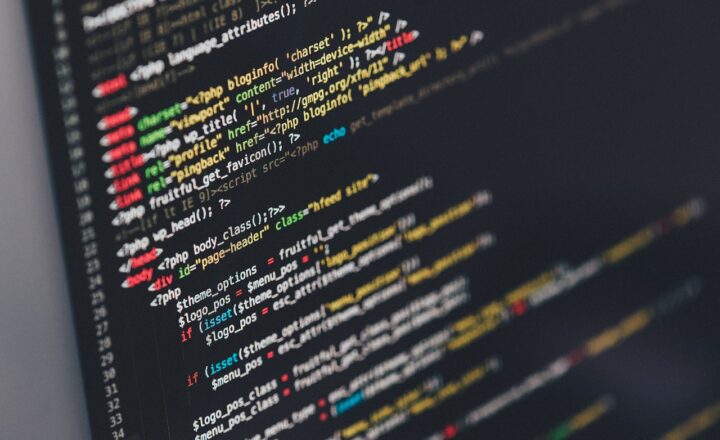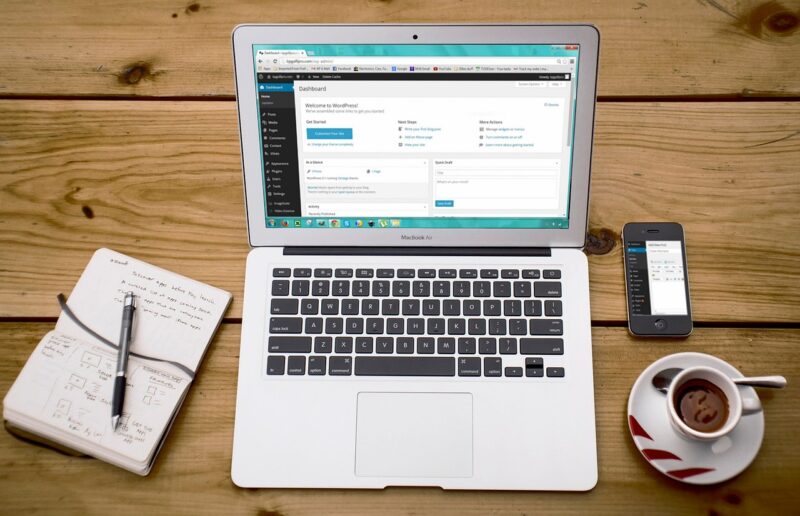
In today’s digital world, having an optimally performing website is crucial not only for retaining visitors but also for improving search engine rankings. Website performance can significantly affect user experience, conversion rates, and ultimately the success of an online presence. One powerful tool available for web developers and site owners is Google Lighthouse—a tool that helps you audit your website’s performance, accessibility, best practices, SEO, and Progressive Web App (PWA) features.
1. What is Google Lighthouse?
Google Lighthouse is an open-source, automated tool developed by Google that allows developers to analyze web pages and receive insights on how to improve various aspects of a site. Available as a Chrome extension or built directly into Chrome’s DevTools, Lighthouse provides comprehensive audits that can help diagnose performance issues and offer suggestions for enhancement.
Key features of Google Lighthouse include:
- Performance: This audit evaluates the performance metrics of a webpage, including loading speed, interactivity, and visual stability.
- Accessibility: Ensures your site is accessible to all users, including those with disabilities, by identifying features like color contrast and ARIA attributes.
- SEO: Provides tips on how to optimize your webpage for search engines, ensuring that web crawlers can index your site effectively.
- Best Practices: Helps identify issues that can detract from the user experience, such as insecure links or outdated libraries.
- Progressive Web App (PWA): Assesses how well your web app follows the guidelines to be a fully functional PWA.
By leveraging Google Lighthouse, you can identify actionable improvements to enhance both user experience and site performance.
2. Getting Started with Google Lighthouse
Before diving into the auditing process, it’s important to understand how to run Lighthouse and interpret the results effectively. Here’s a step-by-step guide:
Step 1: Open Google Chrome
Google Lighthouse is integrated into the Chrome browser, making it easy to access. Launch Google Chrome and navigate to the webpage you’d like to analyze.
Step 2: Access Chrome DevTools
Right-click on the page and select “Inspect,” or use the keyboard shortcut `Ctrl+Shift+I` (or `Cmd+Option+I` on Mac) to open Chrome DevTools. Once the Developer Tools open, look for the “Lighthouse” tab.
Step 3: Select Audit Options
Within the Lighthouse tab, you can customize your audit. Choose whether you want to analyze for mobile or desktop performance and select which categories to include (Performance, Accessibility, Best Practices, SEO, and PWA).
Step 4: Run the Audit
Click on the “Generate Report” button to start the audit process. Lighthouse will simulate the page loading and evaluate its various attributes. This process may take a few moments, depending on the complexity of the site.
Step 5: Review the Results
After the audit is complete, Lighthouse will generate a detailed report displaying scores for each category, alongside an overall performance score (from 0 to 100). Higher scores indicate better performance.
3. Understanding the Lighthouse Report
The Lighthouse report breaks down various metrics and provides a list of audits, each categorized by the specific area of improvement. Here’s how to make sense of the results:
Performance Section
This section includes various performance metrics like:
- First Contentful Paint (FCP): Time taken for the first piece of content to render on-screen.
- Speed Index: Measures how quickly content is visually populated in the browser.
- Largest Contentful Paint (LCP): Time it takes for the largest element to load (important for user perception).
- Time to Interactive (TTI): Measures how long it takes for the page to become fully interactive.
- Cumulative Layout Shift (CLS): Tracks visual stability of the page, identifying how much layout shifts while loading.
Improving these metrics can significantly reduce loading times, ultimately fostering a better user experience.
Accessibility, Best Practices, and SEO Sections
These sections provide specific recommendations to enhance the site’s usability and search engine ranking. Suggestions may range from semantic HTML usage to ensuring adequate labeling for buttons and images, improving color contrasts, and much more.
4. Actionable Steps for Improvement
After reviewing the Lighthouse report, you’ll likely encounter recommendations to help you improve your website’s performance. Here are some actionable steps you can take based on those suggestions:
Improve Performance
To boost performance scores, focus on these areas:
- Optimize Images: Compress images and serve them in next-gen formats such as WebP. Use responsive images to adapt to various device sizes.
- Minify CSS and JavaScript: Remove unnecessary code that can slow down page loading. Tools like CSSNano and Terser can help with this step.
- Enable Caching: Implement browser caching to store frequently accessed resources to speed up subsequent visits. Use services like Cloudflare for CDN integration.
- Reduce Server Response Time: Optimize backend performance checks, possibly by switching to a more performant hosting provider or implementing server-side rendering if necessary.
Enhance Accessibility
Improving accessibility helps ensure that your site is usable for everyone, including people with disabilities:
- Use Semantic HTML: Structure your documents logically using HTML5 elements like header, nav, and footer, making it easier for screen readers to navigate content.
- Ensure Sufficient Color Contrast: Confirm that text has enough contrast against backgrounds to be legible for users with visual impairments.
- Add Descriptive Alt Text for Images: Every image should have an alt attribute for screen readers, assisting visually impaired users in understanding the content.
Optimize for SEO
To improve your site’s ranking on search engines:
- Utilize Descriptive Page Titles and Meta Descriptions: Each page should have unique, keyword-optimized titles and descriptions that accurately summarize content.
- Implement Structured Data Markup: Enhance your search visibility by making it easier for search engines to understand your content using Schema.org markup.
- Ensure Mobile-Friendliness: Make sure your site is responsive and optimized for mobile, as search engines prioritize mobile-first indexing.
5. Monitoring Improvements
Once you’ve implemented suggestions from your Lighthouse report, it’s crucial to monitor the changes to ensure they’ve had the intended effect. Regularly rerun Lighthouse audits to track improvements and adjust your performance strategy accordingly.
In addition, consider integrating Google Analytics to get a deeper insight into user behavior—by monitoring key performance indicators like bounce rate and page load timing, you can continuously optimize your site.
Conclusion
Google Lighthouse is an essential tool for anyone looking to enhance their website’s performance, accessibility, SEO, and overall user experience. By understanding how to use this tool effectively and taking actionable steps based on the results, you can create a fast, user-friendly, and search engine-optimized site. Regularly auditing and optimizing can lead to improved engagement, higher conversion rates, and a better return on investment for your website endeavors. Start using Google Lighthouse today to unlock your website’s full potential.