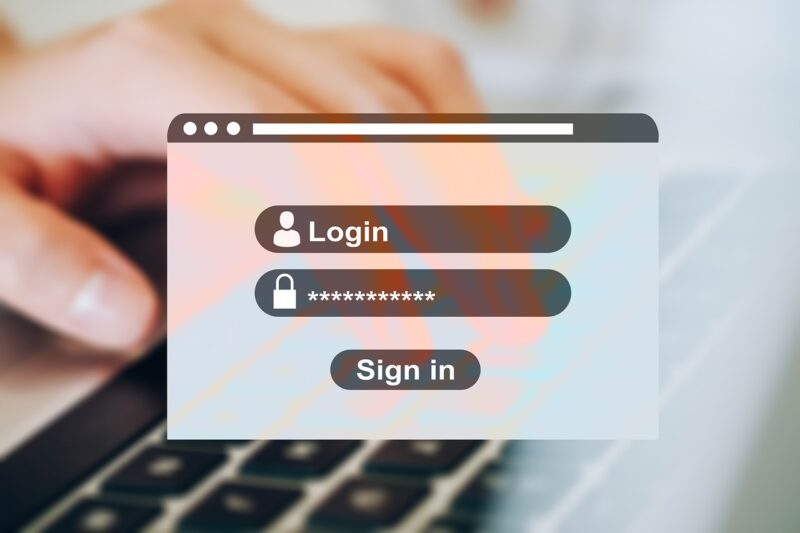
In a world increasingly concerned with user experience and screen strain, dark mode has emerged as a popular option for both websites and applications. Dark mode not only provides a sleek aesthetic, but it also reduces eye strain, conserves battery life on OLED screens, and can even enhance focus by diminishing glare. This article will guide you through the process of implementing dark mode effectively for your website or app, ensuring you cater to your users’ preferences while enhancing usability.
1. Understanding Dark Mode
Before diving into implementation, it’s essential to understand what dark mode is. In simple terms, dark mode is a color scheme that uses light-colored text, icons, and graphical user interface elements on a dark background. Users are increasingly seeking options that allow them to switch to dark mode for a variety of reasons:
- Less Eye Strain: In low light conditions, bright screens can be harsh on the eyes. Dark mode reduces the amount of blue light emitted, which may help users feel more comfortable while browsing at night.
- Battery Saving: For devices with OLED screens, where individual pixels can be turned off, dark mode can significantly save battery life when compared to regular light modes.
- Preference and Aesthetics: Many users simply prefer the look of dark themes. By implementing dark mode, you improve your website’s or app’s accessibility while also appealing to a wider audience.
2. Designing the Dark Mode Theme
When designing for dark mode, consider the following design principles:
- Color Selection: Choose contrasting colors that align with accessibility standards. White and light gray text (#FFFFFF, #E0E0E0) works well against dark backgrounds like #000000 or #121212. Use colors carefully—too much variation can cause strain. Ensure that all text is readable and maintains sufficient contrast.
- Contrast Ratios: Utilize tools like the WebAIM Contrast Checker to test your color choices against WCAG (Web Content Accessibility Guidelines) standards, ensuring your text remains legible in dark mode.
- Consistent Branding: Keep branding elements consistent across both themes. If your brand colors are bright and vibrant, ensure their appearance in dark mode reflects your aesthetics without compromising visibility.
3. Implementing Dark Mode Using CSS
The implementation of dark mode can be accomplished using CSS. Below is an example of how you can toggle between light and dark themes:
CSS Variables Example
:root {
--background-color: white;
--text-color: black;
}
[data-theme='dark'] {
--background-color: black;
--text-color: white;
}
body {
background-color: var(--background-color);
color: var(--text-color);
}
In the example above, CSS variables are used to define colors dynamically. Changing the data attribute of the “ element can switch the styles based on the user’s preference.
To enable users to toggle between light and dark modes, add a button in the interface:
In your JavaScript, set up a simple event listener to change the theme:
const toggle = document.getElementById('theme-toggle');
const body = document.body;
toggle.addEventListener('click', () => {
body.dataset.theme = body.dataset.theme === 'dark' ? '' : 'dark';
});
4. The Role of Media Queries
Media queries are crucial to allowing users to have their preferred theme based on system settings. Use the following media query in your CSS to automatically detect if a user prefers dark mode:
@media (prefers-color-scheme: dark) {
:root {
--background-color: black;
--text-color: white;
}
}
This ensures that users with their systems set to dark mode will automatically see your website or app in dark theme without any manual intervention.
5. Testing Your Dark Mode Implementation
A successful dark mode enables seamless user experience across devices. Conduct comprehensive testing:
- Device Testing: Test on various devices and browsers to ensure the dark mode functions correctly. Check responsiveness of the designs, especially on mobile devices where the settings can differ from desktop views.
- User Testing: Gain feedback through user testing sessions, focusing on whether users find the dark theme app-friendly. Adjust aspects according to collected feedback to enhance usability.
- Accessibility Testing: Use tools to check contrast ratios and ensure everyone can access your content without issues.
6. Conclusion
Implementing dark mode is not just a trendy feature but a necessity in today’s digital landscape. By following the above steps, you can enhance your website or app’s overall user experience, making it more accessible and enjoyable, especially in low-light environments. The shift to dark mode is straightforward and empowers users to customize their experience, representing added care for their comfort and preferences. Start making these changes today and watch your user engagement soar!








