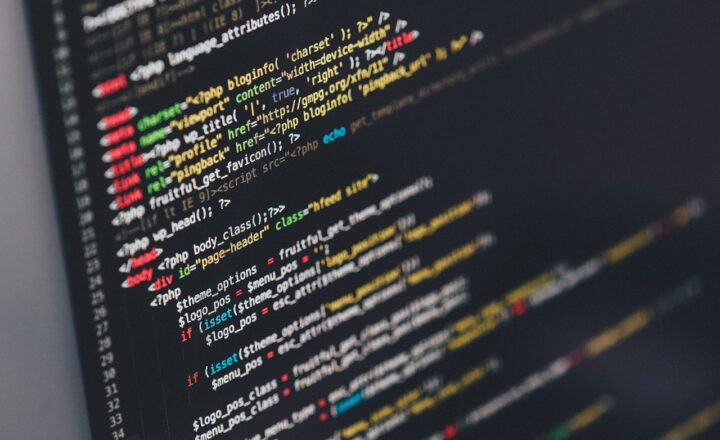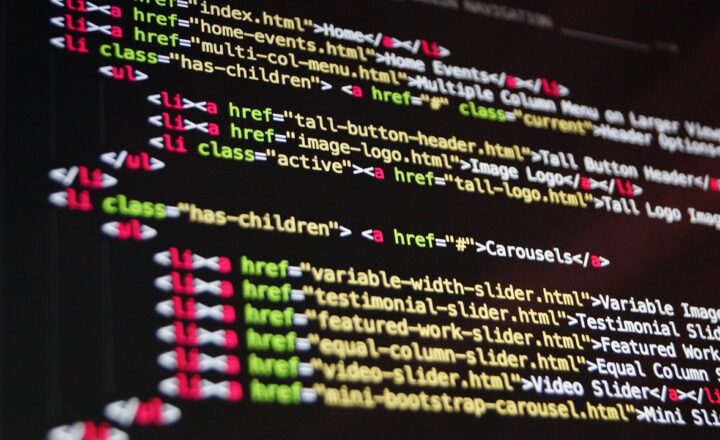In the world of software development, version control is not just a best practice; it’s a necessity. Git, a powerful distributed version control system, allows developers to manage changes in their codebase, collaborate seamlessly with others, and maintain versions of their project efficiently. Whether you’re a seasoned developer or just starting, mastering Git commands can significantly improve your workflow.
In this article, we will take a closer look at the top 10 Git commands that every developer should know to enhance their productivity and collaboration skills.
1. git init
The first command you’ll likely encounter when starting a new project is `git init`. This command initializes a new Git repository in your project’s directory. Once this command is executed, Git starts tracking changes to the files in that directory.
“`bash
$ git init
“`
With this command, you’re ready to start managing your code’s versioning.
2. git clone
When you want to create a local copy of an existing remote Git repository, the `git clone` command comes to the rescue. It downloads the repository from a specified URL and sets up a local copy on your machine.
“`bash
$ git clone https://github.com/user/repo.git
“`
This command creates a directory and initializes it as a Git repository, then fetches all the data from the remote repository, including branches and commits.
3. git add
To start tracking changes in your files, you need to use the `git add` command. This command stages changes, preparing them to be committed. It’s essential to specify which files or changes you want to add.
To add a single file:
“`bash
$ git add filename.txt
“`
To add all changes in the directory:
“`bash
$ git add .
“`
Using `git add` is critical for control over what changes you want to include in your next commit.
4. git commit
Once you have staged your changes, the next step is to `commit` them to the repository. A commit snapshots the current state of the project with a descriptive message to inform others (or future you) about what changes were made.
“`bash
$ git commit -m “Your commit message here”
“`
This command creates a new commit in the local repository with all of your staged changes. Descriptive messages are vital for maintaining clarity in a collaborative environment.
5. git status
To stay informed about the current state of your Git repository, the `git status` command is invaluable. It shows which files are staged for commit, which are modified, and which are untracked.
“`bash
$ git status
“`
Utilizing `git status` can help you understand your project’s state at any moment, ensuring you don’t miss important changes.
6. git pull
To incorporate changes from a remote repository into your local branch, use the `git pull` command. This command fetches changes and merges them into your current branch, ensuring that you are up to date with the remote repository.
“`bash
$ git pull origin main
“`
By pulling regularly, you can minimize merge conflicts and keep your local experience aligned with your team’s progress.
7. git push
When you’re ready to share your committed changes with others, use the `git push` command. This command uploads your local commits to a remote repository.
“`bash
$ git push origin main
“`
Understanding when and how to push changes helps maintain a fluid collaboration process, making it easier for your team to stay in sync.
8. git branch
Branches are essential for managing different lines of development in Git. The `git branch` command allows you to create, list, or delete branches.
To list all branches:
“`bash
$ git branch
“`
To create a new branch:
“`bash
$ git branch new-branch
“`
Using branches effectively allows developers to work on new features or bug fixes without affecting the main codebase until they’re ready to merge.
9. git merge
After finishing work on a branch, you might want to merge those changes back into your main branch. The `git merge` command integrates changes from one branch into another.
“`bash
$ git checkout main
$ git merge new-branch
“`
This command makes it easy to bring together work from multiple contributors seamlessly.
10. git log
Finally, to view the history of commits in your repository, the `git log` command is essential. It provides a detailed list of all commits made in the repository, along with details such as author, date, and commit message.
“`bash
$ git log
“`
This command is critical for maintaining an understanding of the project’s evolution over time.
Conclusion
Mastering these ten Git commands can greatly enhance your effectiveness as a developer, helping you manage code efficiently and collaborate with your team seamlessly. Versions control systems like Git empower developers to experiment, collaborate, and innovate while maintaining a clear history of their work.
By incorporating these commands into your software development workflow, you can improve your productivity, reduce conflicts, and build better software. As technology and development practices continue to evolve, having a solid foundation in version control is more valuable than ever before.