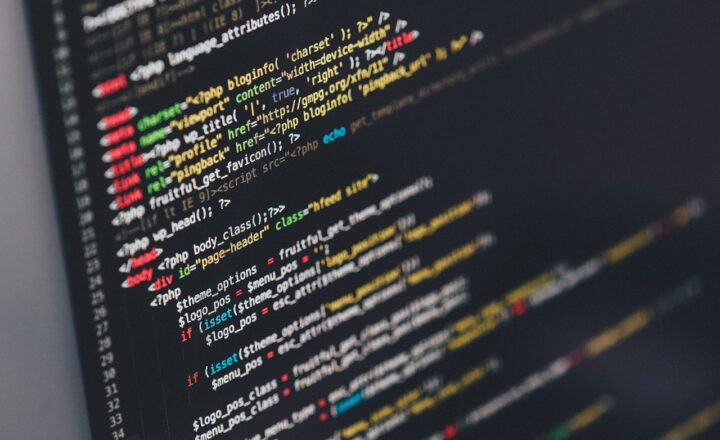Docker has revolutionized the way we build and deploy applications by providing a lightweight containerization platform that allows developers to package applications and their dependencies into isolated environments. However, when dealing with multi-container applications, the management of these containers can become complex and cumbersome. This is where Docker Compose comes into play, providing an elegant solution for defining and running multi-container applications.
In this article, we will dive deep into the fundamentals of Docker Compose, explore its features, and guide you through the process of setting up and managing multi-container applications with ease.
1. What is Docker Compose?
Docker Compose is an open-source tool that allows you to define and manage multi-container Docker applications using a simple YAML file. This file, commonly named `docker-compose.yml`, describes the services, networks, and volumes that your application will use, enabling a streamlined approach to application orchestration.
Some key features of Docker Compose include:
- Service Definition: You can define multiple services that make up your application, specifying their configurations and how they relate to each other.
- Simplified Management: With a single command, you can start, stop, and manage all containers defined in the `docker-compose.yml` file.
- Environment Configuration: It allows you to set environment variables and configurations for your applications, ensuring consistency across different environments (development, testing, production).
- Networking: Docker Compose creates a default network where all the defined services can communicate with each other, reducing the need to manage links manually.
2. Installing Docker Compose
Before you can start using Docker Compose, you need to ensure that it is installed on your system. Here’s a quick guide to get Docker Compose up and running:
1. Install Docker: Docker Compose requires Docker to be installed, so ensure that you have Docker set up on your machine. You can download and install Docker from the [official Docker website](https://www.docker.com).
2. Install Docker Compose: Once Docker is installed, you can install Docker Compose. The simplest way typically involves downloading the binary. You can do this with the following commands (this is for Unix-based systems):
“`bash
sudo curl -L “https://github.com/docker/compose/releases/latest/download/docker-compose-$(uname -s)-$(uname -m)” -o /usr/local/bin/docker-compose
sudo chmod +x /usr/local/bin/docker-compose
“`
3. Verify Installation: To verify that Docker Compose is installed correctly, run the following command:
“`bash
docker-compose –version
“`
You should see the installed version of Docker Compose displayed.
3. Defining a Multi-Container Application with Docker Compose
Now that you have Docker Compose installed, let’s create a simple multi-container application. For this example, we will set up a web application using Node.js and a MongoDB database.
1. Create the Project Directory: Start by creating a new directory for your project and navigating into it:
“`bash
mkdir myapp
cd myapp
“`
2. Create the Application Files: Inside the `myapp` directory, create a file named `app.js` for your Node.js application and add the following code:
“`javascript
const express = require(‘express’);
const mongoose = require(‘mongoose’);
const app = express();
const PORT = 3000;
mongoose.connect(‘mongodb://mongo:27017/mydatabase’, {
useNewUrlParser: true,
useUnifiedTopology: true
});
app.get(‘/’, (req, res) => {
res.send(‘Hello World!’);
});
app.listen(PORT, () => {
console.log(`Server is running on http://localhost:${PORT}`);
});
“`
3. Initialize npm and Install Dependencies: Run the following commands to initialize npm and install the required packages:
“`bash
npm init -y
npm install express mongoose
“`
4. Create the Dockerfile: In the same directory, create a file named `Dockerfile` and add the following content:
“`dockerfile
FROM node:14
WORKDIR /usr/src/app
COPY package*.json ./
RUN npm install
COPY . .
EXPOSE 3000
CMD [“node”, “app.js”]
“`
5. Define the `docker-compose.yml`: Next, create a file named `docker-compose.yml` and define the application services there:
“`yaml
version: ‘3’
services:
web:
build: .
ports:
– ‘3000:3000’
depends_on:
– mongo
mongo:
image: mongo:latest
ports:
– ‘27017:27017’
“`
This file defines two services: `web` for the Node.js application and `mongo` for the MongoDB database.
4. Running the Multi-Container Application
With everything set up, it’s time to run your multi-container application. In the terminal, navigate to the directory containing your `docker-compose.yml` file and run:
“`bash
docker-compose up
“`
Docker Compose will pull the MongoDB image, build your web application image, and start both containers. To access your application, open your web browser and navigate to `http://localhost:3000`. You should see the “Hello World!” message.
To stop the containers, use the command:
“`bash
docker-compose down
“`
This will shut down the application and remove the containers associated with the services defined in the `docker-compose.yml` file.
5. Managing Your Multi-Container Application
Docker Compose offers several commands for managing your multi-container applications:
– View Container Logs: To view the logs from your containers, use:
“`bash
docker-compose logs
“`
– Scale Services: You can scale services by specifying how many instances you want to run. For example, to run two `web` containers, you would execute:
“`bash
docker-compose up –scale web=2
“`
– Access a Service’s Shell: To get a shell inside one of your running services (e.g., the `web` service), use:
“`bash
docker-compose exec web sh
“`
This allows you to run commands within the running container interactively.
6. Docker Compose Best Practices
– Keep Services Small: Each container should ideally represent a single service within your application, allowing for easier management and scaling.
– Use Environment Variables: Utilize environment variables for configuration to avoid hardcoding sensitive information in your `docker-compose.yml` file.
– Volume Management: For persistent data, define named volumes in your `docker-compose.yml` to ensure data is retained even if the container is removed.
Conclusion
Docker Compose is an invaluable tool for developers working with multi-container applications, simplifying management, deployment, and scaling. By using Docker Compose, you can focus on developing your applications without worrying about the complexities involved in handling multiple containers.
Whether you are building microservices or simply need to orchestrate multiple components within your applications, Docker Compose provides a user-friendly and efficient way to manage your containerized environment. Start utilizing Docker Compose in your projects, and experience the productivity boost that comes with it.