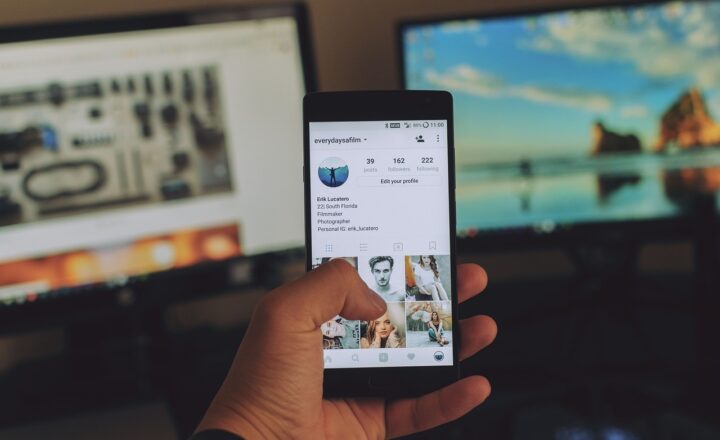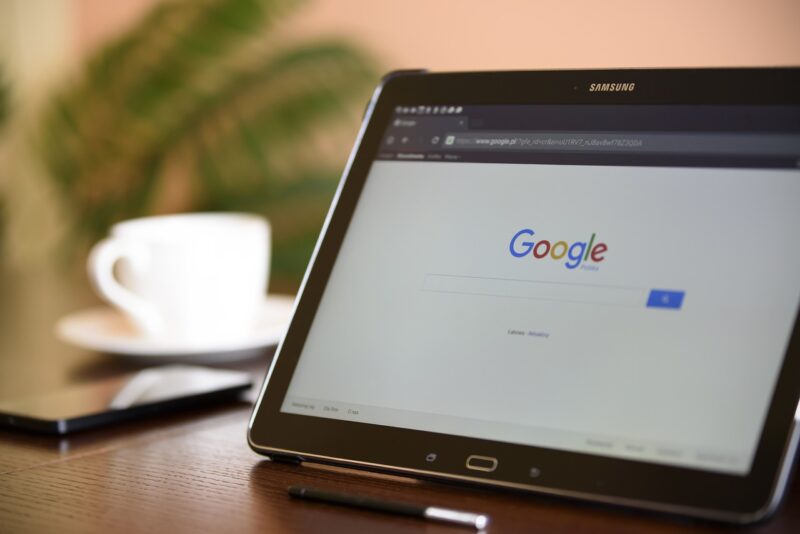
Google Tag Manager (GTM) is a crucial tool for marketers and webmasters, allowing them to easily manage and deploy marketing tags (snippets of JavaScript or tracking pixels) on their websites without modifying the code directly. With GTM, you can streamline the process of implementing analytics and tracking scripts, making it an essential part of modern web analytics. This article provides a comprehensive, step-by-step guide to setting up Google Tag Manager so that you can leverage its powerful features for your website.
1. What is Google Tag Manager?
Google Tag Manager is a free tool developed by Google that allows marketers to easily add, edit, and manage various tags on their websites. Tags are used for tracking purposes and can include scripts for analytics, tracking conversions, remarketing, and more. By using GTM, you no longer need to directly edit your website’s code, which saves time and ensures your website remains functional after tag deployments.
Some key features of GTM include:
- User-Friendly Interface: The GTM interface is intuitive and easy to navigate, making it accessible even for those who may not have extensive coding knowledge.
- Version Control: GTM allows you to track changes to tags and configurations, providing a way to revert to previous versions if needed.
- Built-in Debugging Tools: The built-in preview and debug mode helps identify issues before deploying live tags.
- Integration with Google Products: Seamlessly integrates with Google Analytics, Google Ads, and more, making tracking and reporting simpler and more efficient.
Setting up GTM is a straightforward process, and in the sections below, we’ll guide you through each step to ensure you get started correctly.
2. Step 1: Create a Google Tag Manager Account
To begin using Google Tag Manager, you need to create an account:
- Go to the [Google Tag Manager website](https://tagmanager.google.com/).
- Click on the “Start for free” button.
- Sign in with your Google account. If you don’t have one, you’ll need to create it first.
- Once logged in, click on “Create Account”.
- Fill in the details for your account:
- Account Name: This can be your business name or the purpose of the account.
- Country: Select your country from the dropdown menu.
- Under “Container Setup,” provide a name for your container (typically your website name) and select where to use the container (Web, iOS, Android, AMP).
- Click on “Create” and accept the terms of service and data policy.
You have now created your Google Tag Manager account and container!
3. Step 2: Install the GTM Code Snippet on Your Website
After setting up your account, you need to install the GTM code snippet on your website:
- Once your container is created, you’ll see the GTM code snippets displayed. There are two code snippets to install:
- The first code snippet goes in the section of your website (this is the JavaScript code).
- The second code snippet goes immediately after the opening tag (this is an iframe code).
- Open your website’s HTML editor (or use a plugin if you’re on a CMS like WordPress) and paste in the snippets where specified.
- Save the changes to your website.
This step is crucial, as it allows GTM to track data from your website with the tags you will set up later.
4. Step 3: Set Up Tags in Google Tag Manager
Now that GTM is installed on your site, it’s time to set up tags:
- In your GTM dashboard, click on “Tags" in the left sidebar.
- Click on the “New" button to create a new tag.
- Choose a tag type. For example, if you are setting up Google Analytics:
- Select “Google Analytics: Universal Analytics”.
- Set the track type to either “Page View” or other desired options.
- You will need to provide your Google Analytics Tracking ID (UA-XXXXX-Y).
- Once the tag type is set, choose a trigger for your tag:
- Click on the “Triggering" section and choose an appropriate trigger, for example, “All Pages” to track all pageviews.
- Click on “Save" to store your tag configuration.
Repeat this step to create more tags based on your needs, such as conversion tracking, remarketing, or other third-party services.
5. Step 4: Preview and Debug Your Tags
Before publishing your tags, it’s important to test them to ensure they are working correctly:
- In the GTM dashboard, click on the “Preview" button to enter the debug mode.
- Open your website in a new tab, and you should see the GTM debug console at the bottom of your browser.
- As you navigate through your site, the console will show which tags are firing and which are not. Check for any errors or missed tags.
- If everything looks good, close the preview mode tab.
This step is vital to ensure your tags fire correctly, as it can save you from issues later on.
6. Step 5: Publish Your Workspace
Once you are satisfied with your tags and they have been tested:
- In the GTM dashboard, click on the “Submit" button in the top-right corner.
- Add a version name and description to describe the changes you made.
- Click on “Publish" to make your changes live on your website.
Your tags are now live and tracking data as per your configurations. You can always return to GTM to make adjustments and publish new versions as needed.
7. Step 6: Monitor Your Data in Google Analytics
After publishing your tags, the final step is to monitor the data being collected:
- Open your Google Analytics account and navigate to the real-time reports to see activity on your site.
- Check for the events, conversions, and any other metrics you set up with GTM to ensure data accuracy.
Regularly monitoring your analytics will help you understand user behavior and improve your marketing strategies based on the insights gained from this data.
Conclusion
Setting up Google Tag Manager is a vital step for any website owner looking to take control of their analytics and marketing strategies. By following this step-by-step guide, you’ve successfully created a GTM account, configured tags, and published them to your website. With GTM, tracking user interactions, conversions, and overall performance becomes a seamless process, enabling data-driven decision-making for your business.
Don’t forget to regularly revisit your GTM setup to add or modify tags to match evolving marketing strategies and technologies. With these tools at your fingertips, you’ll be better equipped to optimize your website’s performance and maximize your marketing investments.