How to Add E-commerce Functionality to a WordPress Website
November 12, 2024
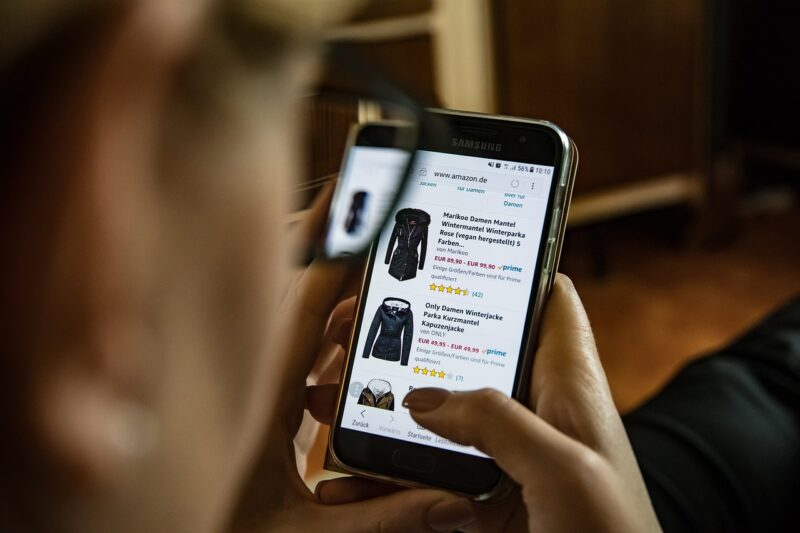
E-commerce has revolutionized how we shop, enabling consumers to purchase products and services online with ease. If you own a WordPress website or are planning to create one, adding e-commerce functionality can significantly enhance your site’s capabilities, turning it into a fully operational online store.
In this article, we’ll guide you through the essential steps to integrate e-commerce functionalities into your WordPress site, allowing you to sell products, manage inventory, and process payments seamlessly.
1. Choosing the Right E-commerce Plugin
Before diving into the technicalities, it’s crucial to select an e-commerce plugin that suits your needs. The most popular plugin options for WordPress are:
- WooCommerce: This is the most widely used e-commerce plugin for WordPress. It’s free to use initially and offers a plethora of features, extensions, and integration options. With WooCommerce, you can easily set up product pages, payment options, shipping methods, and more.
- Easy Digital Downloads (EDD): This plugin is specialized for selling digital products like e-books, software, and memberships. It provides a straightforward interface to manage digital goods and sales effectively.
- WP eCommerce: An alternative to WooCommerce, it offers a user-friendly setup for online stores. WP eCommerce comes with tools for managing shipping, payment processing, and even SEO features.
Decide on a plugin based on the nature of your products and the features required for your store.
2. Installing WooCommerce
For this guide, we’ll focus on WooCommerce due to its popularity and extensive capabilities. Here are the steps to install WooCommerce on your WordPress site:
- Log in to your WordPress Dashboard.
- Navigate to Plugins > Add New.
- In the search bar, type WooCommerce and hit Enter.
- Click on Install Now and then activate the plugin once the installation completes.
Once activated, you’ll be guided through the WooCommerce setup wizard, which helps you configure your store’s basic settings, including currency, payment methods, and shipping options.
3. Configuring WooCommerce Settings
Once WooCommerce is installed, it’s essential to configure the necessary settings:
- General Settings: Set your store location, currency, and units of measurement.
- Products Settings: Customize product viewing options, record stock levels, enable reviews, and set dimensions for shipping.
- Payment Methods: Select the payment methods for your store. Common options include PayPal, Stripe, bank transfers, and more. Enable the payment gateways you wish to use.
- Shipping Options: Set up shipping zones, rates, and methods. Decide whether to offer free shipping, flat-rate shipping, or local delivery.
Review each section carefully, making adjustments based on your store’s requirements.
4. Adding Products to Your Store
Adding products to your WooCommerce store is straightforward. Here’s how:
- From your WordPress Dashboard, navigate to Products > Add New.
- Enter the product name and description. Use engaging content and high-quality images to attract customers.
- Set the Product Data type (Simple, Variable, Grouped, or External). Fill in pricing, SKU, inventory, and shipping details as required.
- Assign the product to relevant categories & tags for better organization and SEO.
- Publish your product when you’re ready!
Organizing your products into categories will enhance the shopping experience and make it easier for customers to find what they’re looking for.
5. Customizing Your E-commerce Store Design
Aesthetic appeal is crucial for e-commerce. To customize your WooCommerce store:
- Choose a WooCommerce-compatible theme. Popular choices include Astra, OceanWP, and GeneratePress.
- Use the WordPress Customizer to modify layout, colors, typography, and more. Ensure your design is appealing and user-friendly.
- Utilize page builders like Elementor or WPBakery for advanced layout options and customization flexibility.
Ensure your site’s design aligns with your branding to create a memorable shopping experience for your customers.
6. Testing Your E-commerce Functionality
Before launching your e-commerce site, perform extensive testing:
- Check that all payment methods function correctly. Process a few test orders to ensure everything is smooth.
- Review the user flow on your website. Ensure that the product browsing, cart, and checkout processes are intuitive and efficient.
- Test your site on various devices. Ensure it is mobile-responsive, as many users will shop using smartphones.
Conducting these tests helps identify issues before your website goes live, providing a better experience for your customers.
7. Launching Your E-commerce Store
After all testing and adjustments, you’re ready to launch:
- Create a robust marketing plan, utilizing social media, email marketing, and SEO strategies to drive traffic to your store.
- Announce your launch on various platforms to attract initial customers. Consider discounts or promotions to incentivize first-time shoppers.
- Engage with your audience on social media. Build a community around your brand to encourage repeat customers.
Remember, launching is just the beginning of your e-commerce journey. Continuously gather feedback and make improvements to optimize your store and meet customer needs.
Conclusion
Adding e-commerce functionality to your WordPress website can open up a plethora of opportunities for your business. With the right tools and strategies, you can create a successful online store that addresses customer needs and provides a seamless shopping experience. By following these steps, you can launch your e-commerce site with confidence and start generating revenue online today.






